If you work with PDF files, either on a daily basis or occasionally, you probably know the importance of having optimized files, which can be easily shared with the rest of your team. Indeed, space and speed are crucial elements to efficiently perform your daily tasks.
PDF files small and in size not only save you space on your PC, but are easier to share via email or any kind of collaborative platform. Anyway, you need the right tools to cut the size of a PDF file. You need the best PDF compressor.
Guess what?
I’ve analyzed seven tools for compressing PDF files, and used both software programs that are installed on a PC and online applications.
For this analysis, I took a random PDF file, found on the digital publishing platform Issuu, titled “Cambridge International AS & A Level Biology Teacher’s Guide Sample”. The file is 4.24 MB in size.
So let’s see the features, pros & cons of these tools, and their performance with our sample PDF file.
GorillaPDF
Compressing PDF file should be a routine. In order to be such a simple and smooth process, you need to use the right tools, and one of the best is GorillaPDF compressor.
Without a doubt, GorillaPDF’s compressor in at the top of my list, because it shows amazing performance when compressing PDF files. Users have option to choose between four different levels of compressing PDFs which are:
- Low compression (high PDF quality)
- Medium compression (standard PDF quality)
- High compression (printer PDF quality)
- Very high compression (lowest PDF quality)
This online PDF compressor is free to use, and users are not limited by the number of compressed files. Moreover, GorillaPDF is not only a PDF compressor but users can take advantage of the other free tools that this converter is offering.
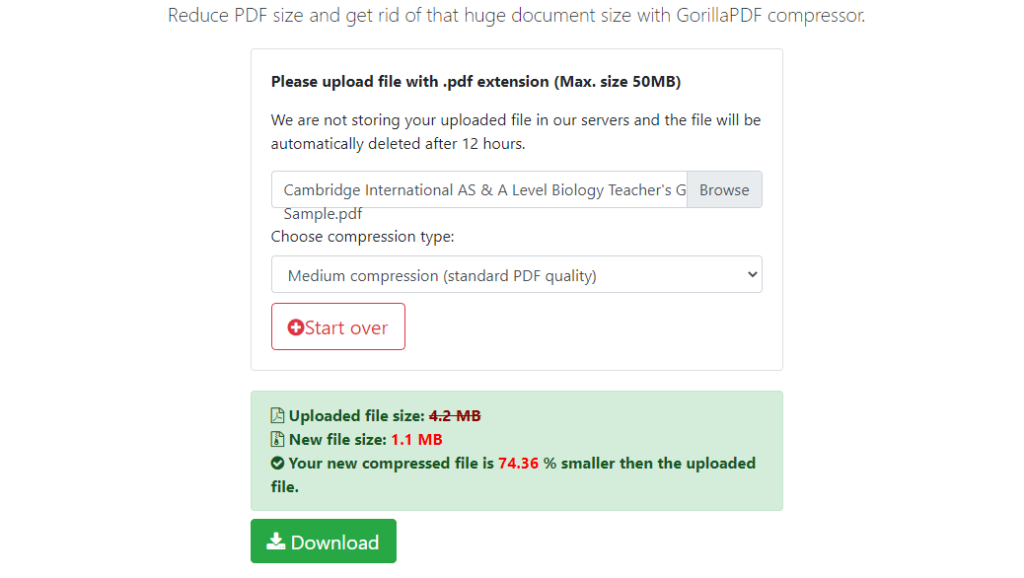
Pros:
- Great results for reducing PDF file size
- Free without limits
- Allow files up to 5 MB.
- Intuitive
Cons:
- No batch compressing
Hipdf
If you are looking for an incredible PDF compression tool you can access from anywhere, Hipdf is the one for you. This cloud-based tool is an all-in-one PDF management tool as it features over 50 conversion and editing functions. In other words, you can use it for everything related to PDF, not just compressing.
Using this tool allows you to compress PDFs online while retaining the original quality of the file. So, you get a smaller file with the original quality. How amazing is that?
However, in order to compress a PDF file with over 10MB in size, you need to subscribe first.
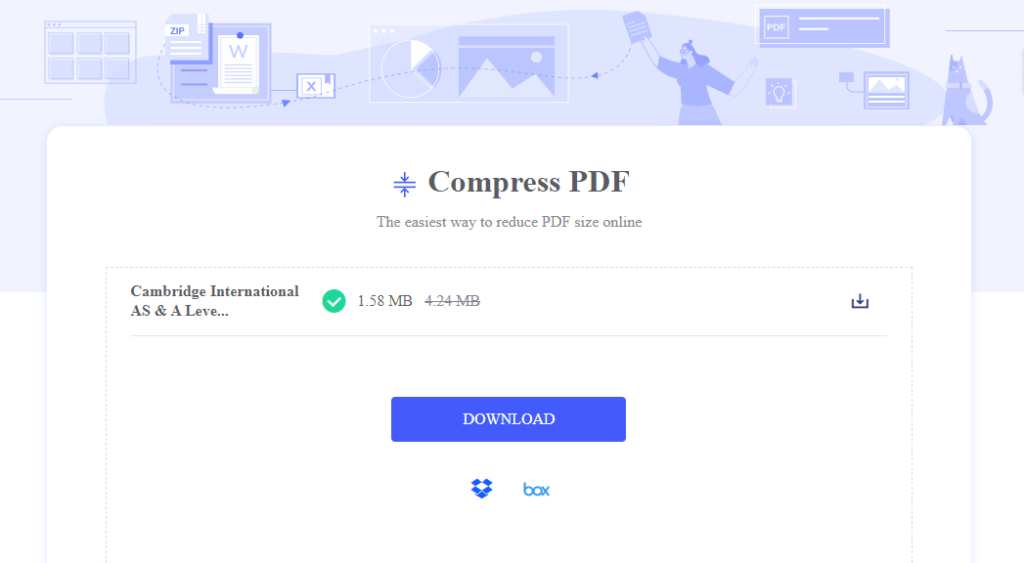
Pros:
- Easy to use.
- Fast.
- Plenty of features.
- Can be accessed from everywhere (any device).
Cons:
- The mobile site isn’t very responsive.
- Need to subscribe for files over 10MB
Preview
One of the things in working with PDFs is that sometimes it’s hard to find a suitable program to work with this format if you aren’t using Windows OS. This usually happens to Mac users as there aren’t as many PDF managing programs for this operative system as there are for Windows.
Fortunately, there is an awesome PDF compression app, known as Preview. It’s a free built-in PDF compressor, which is very easy to use. in order to compress your PDF, you just need to drag-n-drop it on the app’s interface. Then, you just need to press the “Quartz Filter” option to reduce the file’s size. It’s that simple!
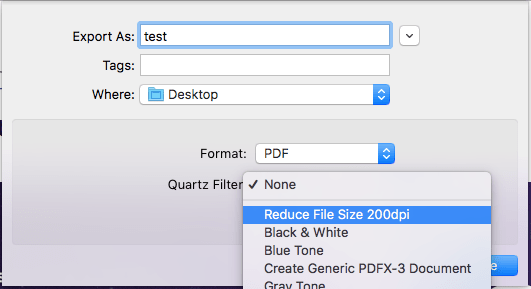
Pros:
- Simple to use.
- Intuitive and reliable app.
Cons:
- It’s only for Mac OS.
Neevia PDFcompress
Neevia PDFcompress is an online PDF compression tool that is very easy to use. You can access it from anywhere, any device, and enjoy a sleek compression process. It has a very simple interface and is very reliable.
Using this tool allows you to remove any unwanted elements from your PDFs, such as annotations, bookmarks, thumbnails, forms, and similar. Plus, you can set different compression for color, mono, and gray-scale images.
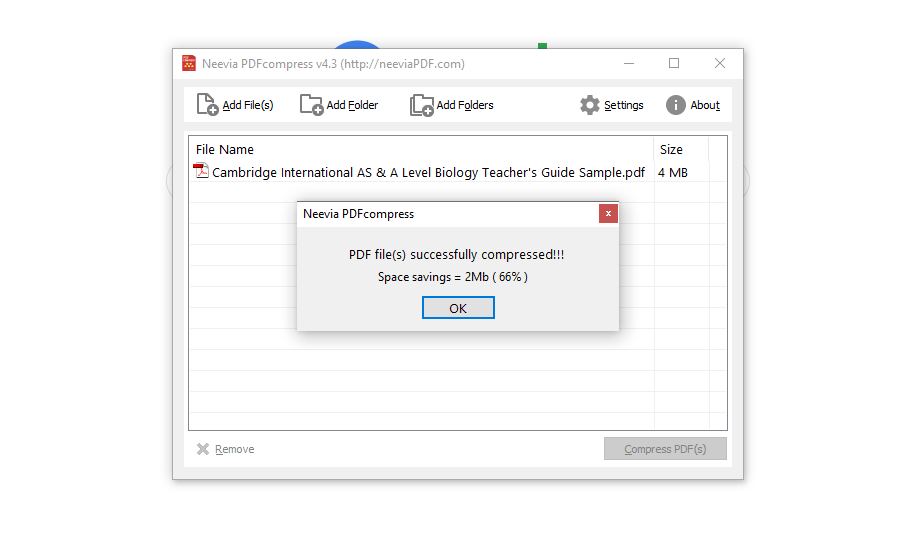
Pros:
- Easy to use.
- Gives you full control over the compression process.
Cons:
- Not recommended for novices as it may not be easy to use it.
PDF Compressor
Although pretty old, the PDF Compressor is still among the best compression tools on the market. It’s very easy to use and features a very interactive interface. Moreover, it allows you to compress PDFs without using their quality and supports batch compression.
You can download this software to your computer, as long as you use Windows OS, and enjoy the great variety of unique features it offers. Compressing PDFs is as easy as a pie as all you have to do is upload the files. Once uploaded, they’ll be compressed immediately. After they’ve been compressed, you can download them to your computer.
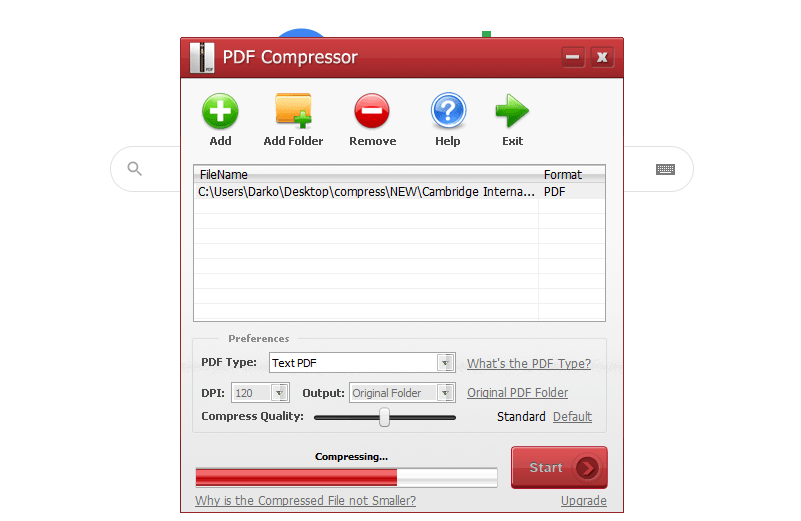
Pros:
- Easy to use.
- Great compression speed.
- Allows batch compression of up to 20 files.
- Supports thumbnail preview.
Cons:
- It’s old.
- Hasn’t been updated for a while.
- There are no quality or compression level options.
LightPDF
As the name suggests itself, LightPDF is a light and very easy to use online PDF platform. It features various PDF tools, such as converter, editor, and compressor.
What makes this tool one of the best on the market is that it can compress files in seconds. Plus, using it is very simple. All you need to upload the file you want to compress, either by dragging and dropping it on the program’s interface or by browsing the file. Once uploaded, the program will automatically compress the file. After the file is compressed, you can download it to your computer.
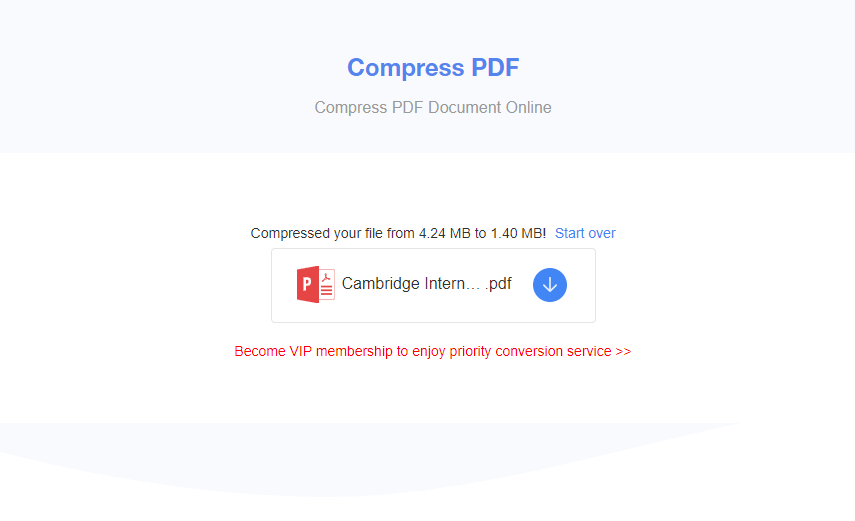
Pros:
- Amazing compression speed.
- No size or time limits.
- No watermark.
Cons:
- Doesn’t support batch conversion.
PDFelement Pro
PDFelement PRO from Wondershare needs no special introduction as it’s one of the most popular PDF editing tools. This much-beloved program allows you to compress PDFs and reduce their size using excellent setting options. Due to being used as a PDF management tool, it also contains a variety of PDF creation and editing tools.
Compressing PDFs with this software is easy. In fact, you can choose from 4 options, including:
Reducing the size by removing unnecessary objects (images, text, links, etc).
Converting the PDF into another file format of choice.
Reducing the size using an inbuilt compressor.
Using the “Optimized PDF” option where you can choose between different qualities of the file.
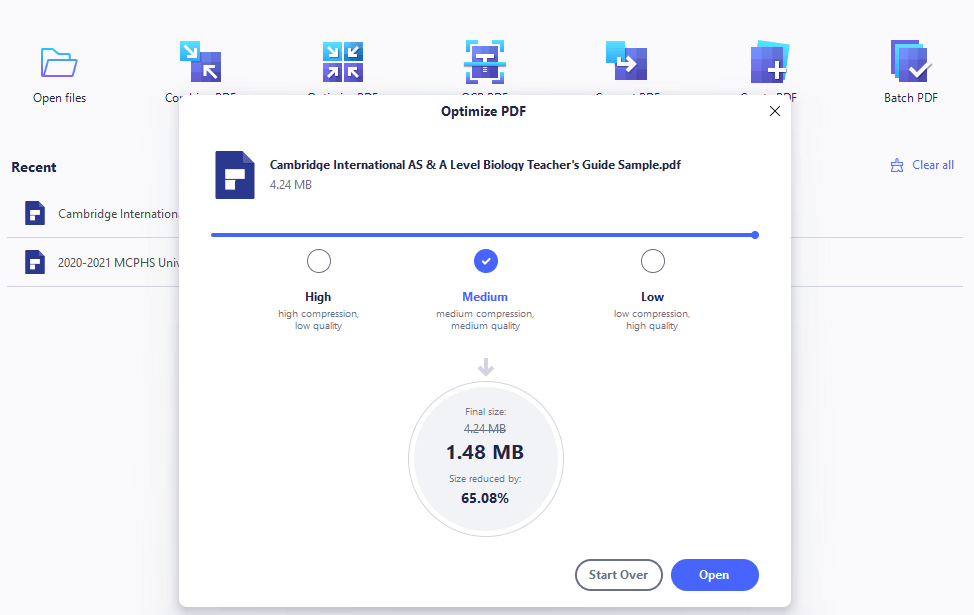
Pros:
- Several compression options.
- Great convenience.
- Can be used on Windows and Mac operated computers.
Cons:
- Lack of directions and explanations for using.
- Don’t have online version
Online File Compressor
Here’s the last but no least PDF compression tool. The Online File Compressor, as the name tells, is a web-based PDF tool that allows you to compress your files for free. Apart from reducing the size of PDFs, it can also compress other file formats, including MOV, MP4, WMV, 3GP, RMVB, JPG, PNG, JPEG, and other formats. In addition, it allows you to choose between 3 compression types: Size, Normal, and Quality.
As the other tools on our list, this compressor shows the compression rate and the size of the compressed file.
This is pretty convenient for those interested in these parameters.
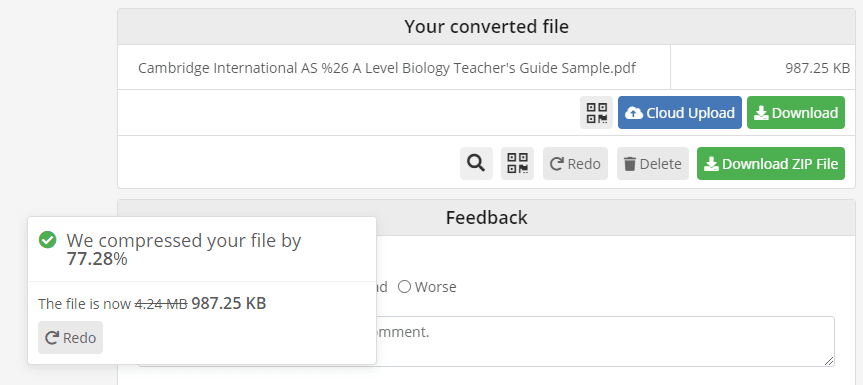
Pros:
- Can be accessed from anywhere and any device.
- Not registration required
- No file size limit.
- Great compression speed.
- High-quality compressed file.
Cons:
- No preview of the compressed file before downloading them.
Conclusion
The list is big. I’ve tried to select some of the best PDF tools for compressing PDFs , that are not only proven and do their job, but provide some sort of free usage.
Do you have any favorite software for reducing the size of a PDF file?
The post 7 Free PDF Compress Tools To Reduce PDF File Size appeared first on Tweak Your Biz.
No comments:
Post a Comment